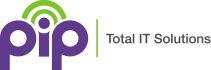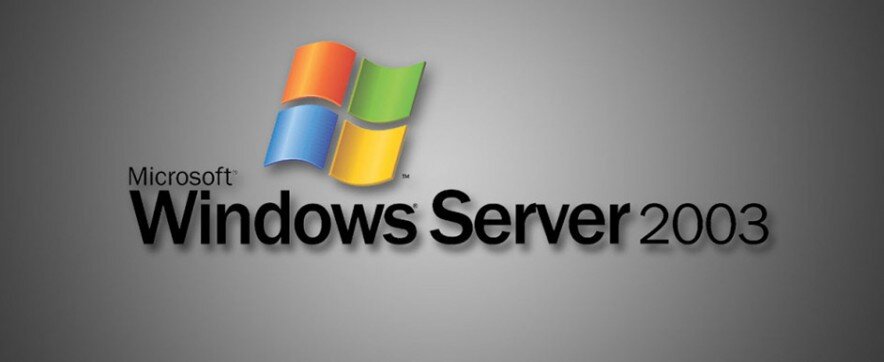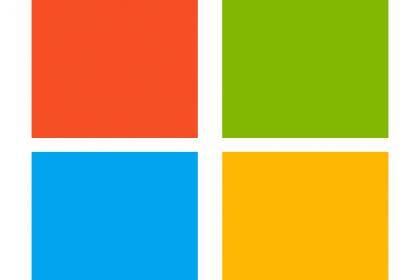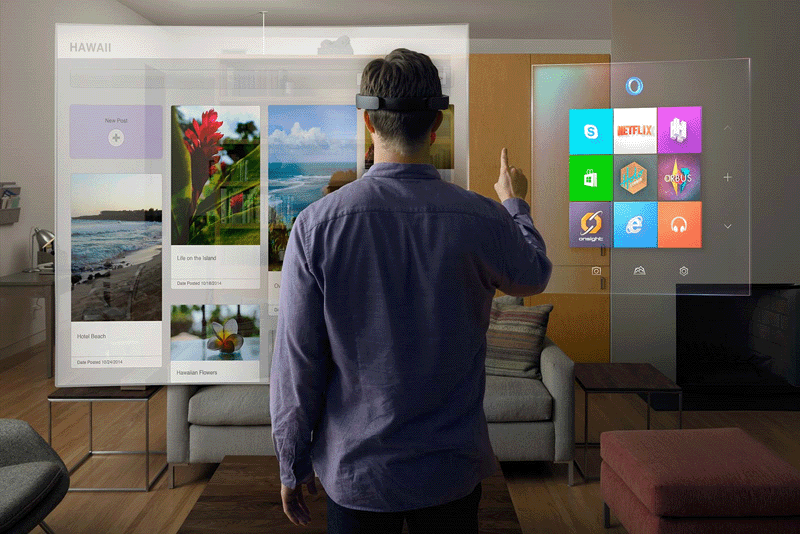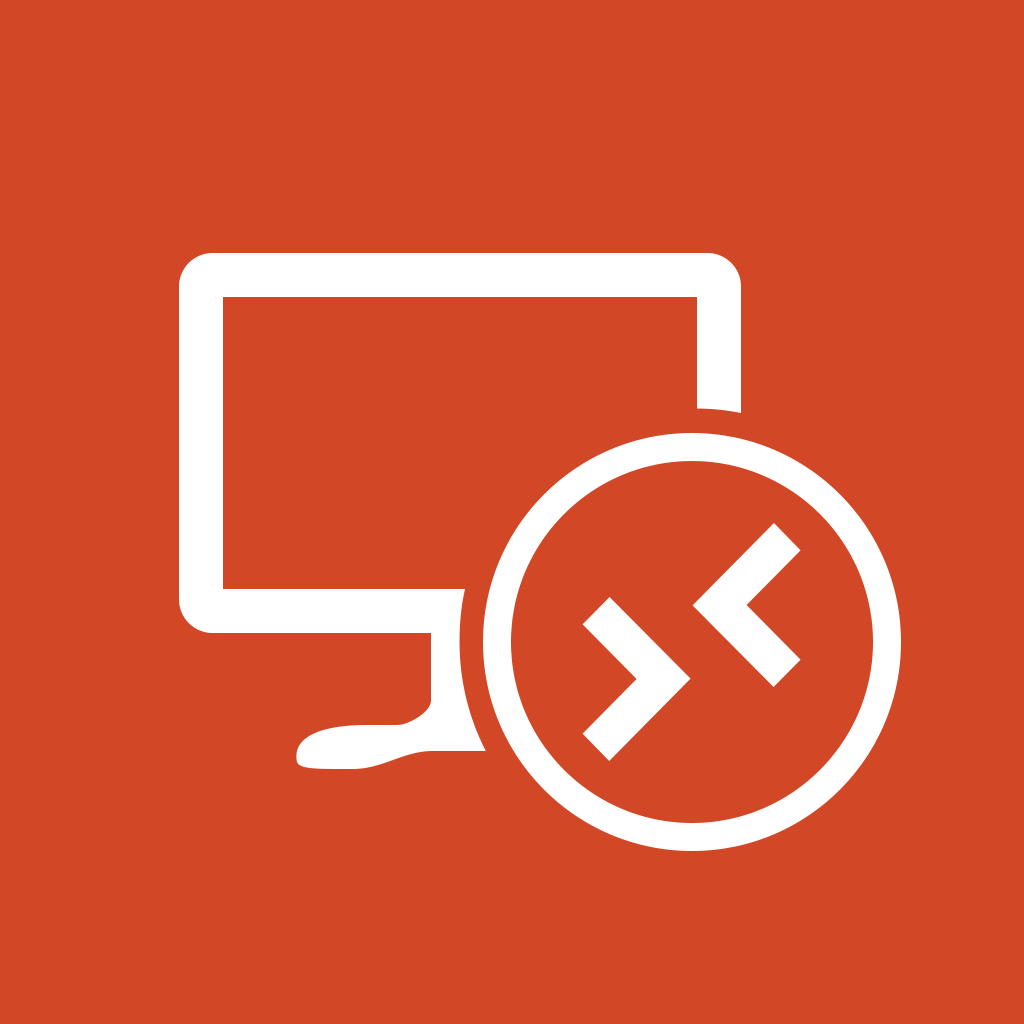Now that Microsoft has complete the migration to Windows 11, it can start integrating other apps, into your daily workflow.
Now that Microsoft has completed its migration to Windows 11 across most business environments, the company is moving forward with a major update that will change how users interact with their desktops. According to a recent announcement in the Microsoft 365 Admin Center, Microsoft will begin rolling out three new Microsoft 365 Companion apps—People, Files, and Calendar—on Windows 11 devices.
What Are Microsoft 365 Companion Apps?
These apps are designed to provide quick access to essential productivity tools without opening full applications like Outlook or Teams. Here’s what each app does:
- People: Instantly view and manage contacts.
- Files: Search and access documents across OneDrive and SharePoint.
- Calendar: Check and manage meetings without launching Outlook.
All three apps integrate Microsoft Copilot AI, offering contextual assistance right from your taskbar.
Timeline for the Rollout
- Start Date: Late October 2025
- Completion: Late December 2025
By default, these apps will install automatically and launch at startup. IT administrators can opt out through the Microsoft 365 Apps Admin Center under Device Configuration > Modern App Settings.
How Will This Affect Your User Experience?
For end users, this means:
- Faster access to contacts, files, and calendars.
- A more integrated experience between Windows 11 and Microsoft 365.
- AI-powered productivity tools embedded into the operating system.
However, some businesses may see this as additional bloat or worry about privacy implications with Copilot integration.
The Bigger Picture: Microsoft’s Strategy
This move highlights a clear trend: Microsoft is leveraging Windows 11 as a platform to push deeper integration of Microsoft 365 services. With the migration to Windows 11 largely complete, Microsoft can now introduce new apps and gradually phase out older experiences, making the OS feel more like a cloud-connected hub than a standalone system.
What Should Your Business Do?
- Review Admin Settings: Decide whether to allow or block these apps.
- Communicate with Users: Prepare staff for changes in their desktop experience.
- Evaluate Copilot Integration: Understand how AI features align with your compliance and security policies.