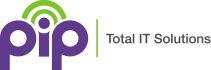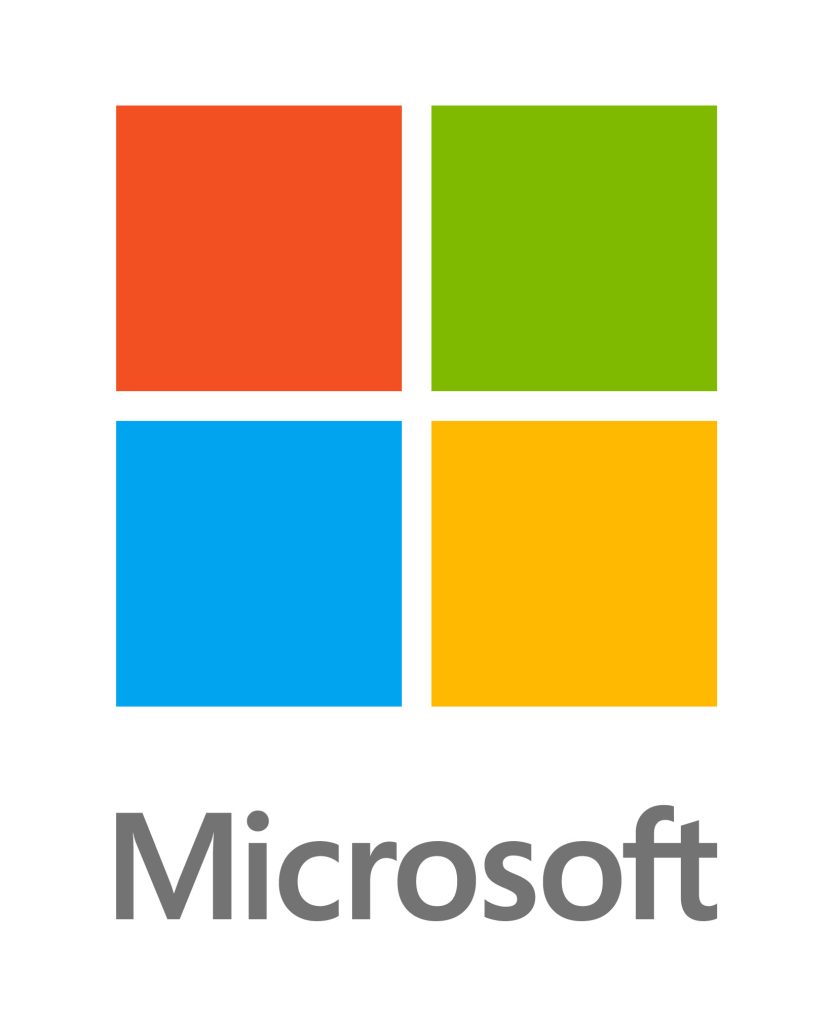Microsoft 365 is how your Microsoft Office Productivity Suite of products is now delivered to most clients. The Microsoft 365 Suite of products reside on a single cloud platform, combining best-in-class applications, with intelligent cloud services, advanced security, multi-factor authentication and cloud storage. Providing end users and small businesses an identical office platform to design, discuss and collaborate. This office infrastructure, takes care of changes, rewrites as well as allowing multiple editors and versions to be created of important business workflows. This platform supports be run entirely in the cloud, in an hybrid environment both in cloud and on-premise or as a traditional on-premise product only.
To learn more about Microsoft 365 suite of products check out PIPs Microsoft 365 Information page, or alternatively ask PIP about our migration service and have them tailer a migration project tailored to your business.
One of the largest hurdles in a seamless transition to Microsoft 365 is the data migration of years of organization data to the Microsoft data centres.
Migrate to Office 365 – The first Steps
The first step is to identify the data for this new system may include resources like-
- Local and Remote Active Directory Forests and Domains
- On-premise Exchange Server Mailboxes
- Exchange Server public folders
- Other Exchange Data & Email migration data
- On-premise SharePoint sites and storage
- Email archives
- Email server scripts, signatures, aliases, rules and distribution lists
- Local shared folders and file storage
- SMTP server for printers and scanners
- External IMAP and POP Email services from third party Email service providers
Although all this data can amount to terabytes of data, taking a logical and methodical approach to splitting up cold, warm and hot data will segregate your data, allowing for a controlled staged migration.
For more information on Microsoft 365 migration plans and running a pilot migration check out PIPs “Microsoft 365 Migration Preparation Checklist“
Creating a New Microsoft 365 Tenant
Go to the Microsoft 365 Home page and create a new tenant. the Tennant will have the format –
mycompany.onmicrosoft.com
(NOTE: if you are a PIP customer, please have PIP create your new tenant so that we can set it up correctly under our umbrella, providing you with our support portal and our billing portal).
This will create a new platform in the Microsoft 365 Cloud for your company.
From this point you can start adding all of your real company wide domains to this tenant and making one of your domains i.e. yourcompany.com.au the primary domain.
Create Global Users, Administrators and security groups so that your team can complete the relevant setup.
Ensure you setup the right access for any SharePoint online or Microsoft Teams site you create.
Microsoft 365 AZURE Active Directory – Microsoft Entra ID
If you’re migrating users from Exchange or your on-premise Active Directory to Microsoft 365, the process can be streamlined with the right support tools and planning. Establishing a trust relationship between your existing domain and the new tenant Active Directory is a critical first step. This trust enables seamless synchronisation between your current Active Directory and Microsoft Entra ID, allowing you to migrate users efficiently and securely.
For organisations running an on-site Domain Controller with a Forest, Microsoft provides robust migration tools to support the transition. One of the most effective is Microsoft Entra Connect Sync Service, which automatically synchronises all user accounts, groups, and directory information from your office AD to Entra ID. This synchronisation lays the foundation for a hybrid migration strategy, ensuring that all user identities are preserved and ready for completing the organization migration.
By combining trust relationships with Entra Connect Sync, you can confidently migrate users while maintaining continuity, security, and administrative control throughout the process.
Alternatively, you can login to the Azure tenant AD dashboard and manually create Organizational Groups, Users, Groups and security policies from scratch for deployment.
After migrating users and groups-
- Configure all accounts for two factor authentication
- Install and link security certificates
- Create trust relationships between entities.
Migrate Company Files and Data
One of the largest tasks, time wise is migrating all your company data from your local storage to the Microsoft Enterprise Storage. The best way to achieve this daunting task is to review and document all current data, be sure to review any OneDrive or Google Drive documents. Catalogue all data that needs transferring, then categorize all data into cold, warm and hot storage. This way you can migrate all cold storage early on in the piece, setting up folders, hierarchies, access control and permissions early on and tweak where necessary.
Completing office data migration:
- Create Tenant SharePoint sites for your teams and/or departments in the SharePoint app in Microsoft 365 or from the SharePoint admin centre.
- Upload your documents to the SharePoint site. You can drag and drop documents from your computer or use the Upload button in the SharePoint site. You can also sync your documents with OneDrive and then completing the move from there.
- Organize all the resources in folders and libraries. You can create folders and libraries to group your documents by category, project, or purpose. You can also add metadata, such as tags, keywords, or custom columns, to make your documents easier to find and manage
- Share the folders and documents with team members, groups and departments with appropriate permissions. Use the Share button in the SharePoint site or the file details pane. Setup local OneDrive accounts to link and synchronize SharePoint Shares, Folders and Documents for individual accounts providing a context in Windows for “commonly used location”.
- Use solutions or tools such as WebDAV Services on non Windows machines to create synchronization points for ease of access to migrate content.
Migrating On-premises Exchange Server to Microsoft 365 Exchange
Microsoft supports migration form Exchange Server / Exchange Farm Version- Microsoft Exchange 2003 either Standard or Enterprise, or later.
Exchange Server migration to Exchange online preparation –
- Count the number of users, for Exchange Online, you preferably want to have fewer than 100 mailboxes
- Be sure to have archived all Exchange Mailboxes if possible, before the migration service, to reduce the migration process of email data
- If possible reduce retention size in Exchange Admin Center and have users clean mailboxes months ahead of time.
- Make sure you have added your domain to the AZURE Active Directory
You will not need to add users/mailboxes to the new Microsoft 365 Exchange farm as they will be automatically created during migration
Once you have setup your domain, security groups and a trust between the two Email Farms you can start migrating the mail boxes.
You can leave this migration running for as many days as you require. Email will still come in and out of the old system as your MX records will still be set to deliver Email to the legacy company systems. During this time the two Email systems will continually synchronize all mailboxes to a point close in time.
On the night of cut over, the system administrator will need to review and verify the migration. At this point a last synchronization of Email mailboxes will occur and the trust/synchronization will stop completing this task.
At this point, you must change your MX record to point to the new Exchange Online farm.
You can then change your tcp_microsft records and restart your Outlook on all clients to connect to the new farm. Make sure you send and receive and Email from your Email address to an external Email address.
Use an online mailbox tools to check both your MX and tcp_microsoft records.
Remember most Outlook clients will be set to cache Email, so depending on how big mailboxes are, expect this download to consume considerable bandwidth at this point, so careful planning for a smooth transition is required.
After you are happy with the synchronization of Email, transfer up all archived PST files leaving the larger for review or to download at a latter date and preferably overnight, completing the Email migration.
Migrating other Email Platforms
Gmail Migration
- Enable IMAP in Gmail settings.
- Create App Passwords for each Gmail account (required due to Google’s security policies).
- Ensure 2-step verification is enabled for all users
Continue on as per our instructions below on IMAP Migration.
IMAP Migration
To migrate your IMAP (or migrate Gmail) mailboxes to Microsoft 365 there is an email migration, import service in the online Exchange admin centre. These tools will perform a cutover migration from your IMAP server to Microsoft 365. This migration method will transfer all your mailboxes, contacts, calendars, and tasks to the office platform in one go.
A cutover migration batch is the best option for small to medium-sized organizations dealing with scenarios of less than 500 mailboxes and want to move everything to Microsoft 365 at once. If you have a larger than 500 or the contents of user mailboxes are more complex, you may want to consider a staged migration or a hybrid deployment instead, utilizing csv documents and batch migrations.
Before you start the migration, you need to prepare your IMAP server and your Microsoft 365 environment. Here are the main steps you need to follow:
- Create a list of the mailboxes that you want to migrate, assign licenses to them in Microsoft 365.
- Connect your IMAP server to the Exchange admin center using a migration endpoint.
- Create a migration batch and start the migration process.
- Monitor the migration progress and fix any errors that may occur.
- Make sure you export or migrate all contacts before you discontinue the IMAP service.
- Complete the migration and update your DNS records and MX records to point to Microsoft 365.
POP Migration
There are many solutions for completing the migrating from POP, POP3 or Post Office Protocol based Email systems.
- Exporting and attaching with Microsoft 365 Admin Centre
- Third-Party tools
- PowerShell scripts
To make sure the transition process isn’t a complex process, PIP typically recommends exporting Email to PST files and connecting them to your new exchange email account within Microsoft 365 Tenant Admin centre. This ensures no data loss and operational efficiency, contact PIP IT support for further information.
- Export all users Emails and Contacts from your POP3 mailboxes to PST using your email client tools.
- Upload all PST file to either your personal OneDrive or Company SharePoint.
- Now attach each individuals PST files to their Exchange Online Email accounts within the Microsoft 365 Admin Centre.
- Users or IT teams can then decide what Email can be imported from the attached PST files
- Depending on what is imported PST files can be detached and removed after data integrity is ensured.
For further assistance for in ensuring a successful migration
Check out PIP’s “Microsoft 365 Migration Preparation Checklist” for a full checklist and best practices of cloud migration and data integrity
To learn more about Microsoft 365 suite of products check out PIPs Microsoft 365 Information page
The migrations from on premises Office to a 365 tenant can be achieved overnight even for larger organizations and complex migrations. The key to decreasing migration time lies in documenting a detailed migration plan that outlines your chosen method and accounts for timeouts, data transfers, TTLs, and all necessary credentials and passwords.
Check out PIP’s “Microsoft 365 Migration Checklist“