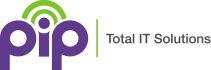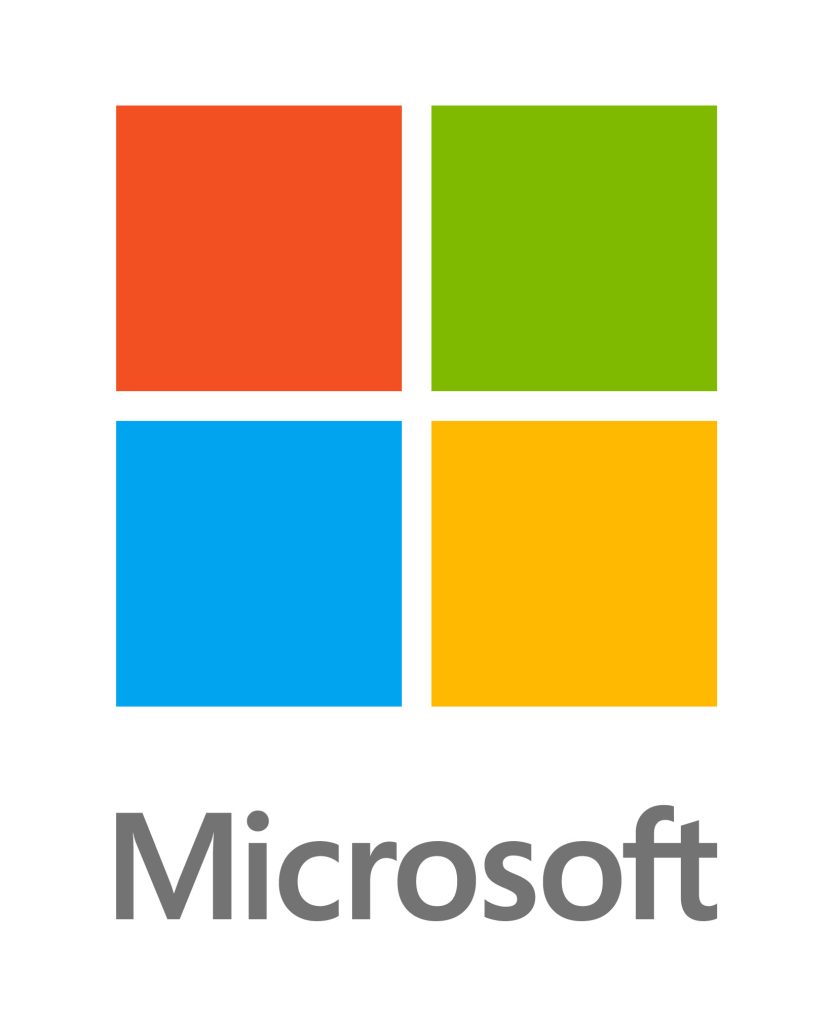Cybersecurity threats are evolving faster than ever, making traditional passwords insufficient for protecting your data, privacy and security. Data breaches are affecting millions of individuals and businesses annually. Relying solely on username and password combinations leaves your online accounts vulnerable to unauthorized access, phishing attempts and brute force entry. The Microsoft authenticator app as the solution to enhance your security, providing an additional layer of authentication that transforms how you protect your digital identity and your devices.
As of this year, all Microsoft 365 accounts will be forced to utilise two factor authentication. The Microsoft Authenticator App is the easiest to use of these system.
This comprehensive guide will walk you through everything you need to know about Microsoft’s official authentication app, from initial setup to advanced security features. Whether you’re securing a personal Microsoft account or managing multiple accounts across various platforms, you’ll discover how this free mobile application can significantly enhance your online security posture.
What is Microsoft Authenticator App?
The Microsoft authenticator is Microsoft’s official multi factor authentication mfa tool designed to supplement traditional passwords with secure, phone-based two step verification process. Rather than relying on easily compromised passwords, this authentication app uses your mobile device to generate time-sensitive codes and send push notifications for instant sign in request verification. ( A two factor authentication system).
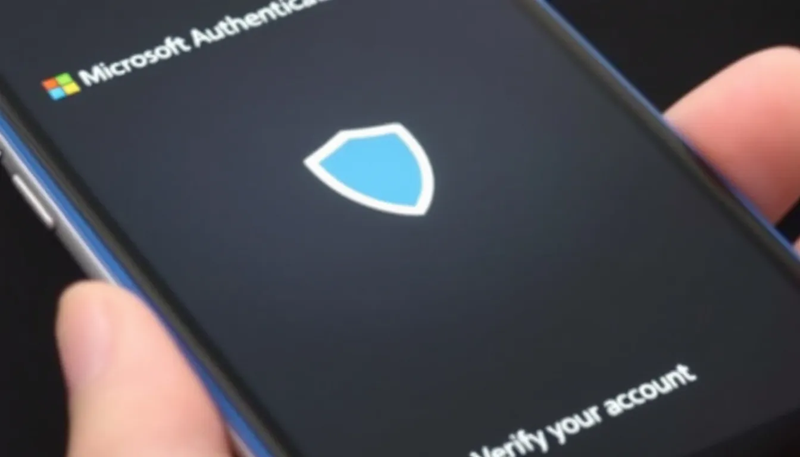
The authenticator app supports a wide range of online portals, including all Microsoft account types – Outlook, Microsoft 365 – Office 365, and OneDrive. It also covers non Microsoft products such as Google, Facebook, and Dropbox. This versatility makes it the one stop solution for securing your entire digital ecosystem under one trusted application.
Available as a free download for iOS, Android, and Windows devices, the Microsoft authenticator app provides both two factor authentication capabilities and password less sign-in options for trusted devices. The app works by establishing a secure connection between your mobile device and your accounts and then creating a trusted device relationship thereby eliminating traditional security vulnerabilities.
Key benefits of the Microsoft Authenticator, include protection against password-based attacks, real-time alerts for unauthorized access attempts and seamless integration with all Microsoft products and services. The app transforms your phone into a powerful security tool, providing peace of mind with a second layer of security, whether you’re accessing personal accounts, students with school account or critical work resources.
Key Features and Capabilities
The Microsoft authenticator app provides all the key features you require to protect your accounts while maintaining user convenience. Below is a summary of some of the key features, helping you maximize the app’s security potential across all your online accounts.
Push Notification Approval
Unlike many 2 Factor authentication systems, the app’s signature feature provides instant sign in request verification without requiring you to type any codes. When someone attempts to access your account, you’ll receive a notification on your phone displaying the sign-in details, sign in location, device type and application being accessed. You simply need to tap “Approve” to grant access or “Deny” to block unauthorized attempts.
This push notification system includes further advanced security measures whereby number matching is required. Under this scenario, you must enter a specific number displayed on your computer screen into the app. This prevents “push bombing” attacks whereby malicious actors simply, repeatedly send approval requests hoping you’ll accidentally approve one or bump one.
Time-Based One-Time Password Generation
For applications where push notifications aren’t available, the app generates a six-digit verification code, these codes regenerate every 30 seconds. These OTP (One Time Password) codes work entirely offline, thereby allowing you access to your accounts even without an internet connection. The system displays a count down timer, that shows exactly when the current code expires, helping you stay updated with the latest version.
The TOTP (Time-based One-Time Password) system uses cryptographic algorithms to ensure each code is unique and cannot be reused. This system has been used for decades with the banks and provides secure, robust protection against code interception and replay attacks. This can make it significantly more secure than SMS-based verification methods.
Passwordless Login Capabilities
Microsoft Authenticator supports advanced passwordless authentication using biometric verification, including face id and fingerprint scanning, or device PIN entry. This eliminates the need to remember complex passwords while providing a higher level of security than traditional authentication methods.
Many vendors including Microsoft have also gone password less with device PIN systems or Keys. Just like the biometrics, this too eliminates the need to remember many complicated passwords. This system also has the advantaged it cannot be hacked like some of the bio metrics by sneakily getting a face scan to open a device.
These passwordless systems uses cert based authentication for work or school accounts, leveraging digital certificates stored securely on your device. This approach meets enterprise security 2 factor requirements while simplifying the authentication experience for end users.
Password Autofill Functionality
Note: As of August 2025, Microsoft discontinued the password autofill and credential storage features, transitioning these capabilities to Microsoft Edge browser integration.
Multi-Account Support
MA allows you to add multiple accounts from various service providers without limitations. You can organize accounts by type – work, personal or even social media – with custom naming and visual icons for quick identification. Making managing complex digital identities much more straightforward.
Whether you need to secure a single Microsoft account or dozens of different online accounts, the MA app handles them all within one easy interface. The consolidation of all your credentials and 2 factor authentication, reduces the complexity of managing different authentication methods across various platforms.
Download and Installation MA
What Platforms Does the Microsoft Authenticator Support ?
The Microsoft authenticator app is available across all major mobile platforms, providing 100% compatibility with all modern devices. iPhone and iPad users can download the app from the Apple App Store, requiring iOS 14.0 or later for optimal performance. Android users can access the app through Google Play Store on devices running Android 6.0 (API level 23) or higher.
Windows 10 and Windows 11 mobile device users can install the app directly from the Microsoft Store, though mobile Windows devices are less common in today’s market. It is noted, that the app requires approximately 50MB of storage space and performs best on devices with adequate RAM and processing power.
Before installation, ensure your device meets the minimum requirements and has sufficient storage space. The app also benefits from having a reliable internet connection for push notifications, though offline functionality remains available for code generation.
Installation Process
Installing the Microsoft authenticator app is easy, search for the official app in your device’s app store. Always verify that the publisher is listed as Microsoft Corporation as many people try to clone these types of apps. Downloading a fraudulent application will compromise your security.
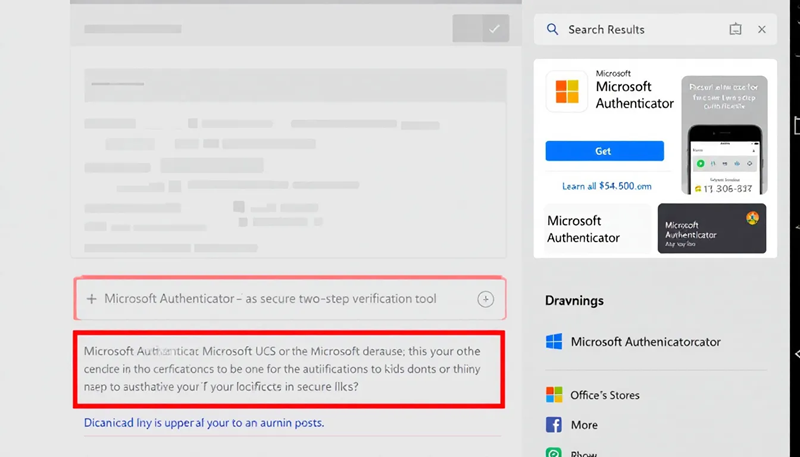
During installation, the app will request permissions essential for proper functionality. The primary one being, camera access and notification permissions. Camera access is required for qr code scanning during account setup, whilst notification permissions enable you to receive authentication prompts especially for non requested authentication attempts. These permissions are advised for the app’s security features to work effectively.
We suggest granting all permissions during the initial setup process, as restricting some permissions will limit the app’s functionality and cause frustration. then latter review and modify permissions through your device’s settings menu as needed.
After installation completes, open the app to begin the setup process. The first time the app launched, you will be presented with privacy information and basic usage instructions. This information will help you understand how the app protects your data and accounts.
Initial Setup and Configuration
Adding Your First Account to Microsoft Authenticator
Open the app and tap the “+” button, which will present you with account type options designed to streamline the setup process.
Select “Work or school account” if you’re adding a business Microsoft account managed by your organization’s IT department or are a student with a school account. Selecting this option provides access to enterprise features like conditional access policies and the advanced security controls. Select “Personal account” for consumer Microsoft accounts such as Outlook.com, Xbox Live, or OneDrive personal accounts.
For non Microsoft Services or third-party services for example Google, Facebook, or Dropbox, select “Other account” the will allow access to the broader authentication app functionality. This option allows any service that implements standard TOTP protocols, making the app a universal solution for multi factor authentication MFA needs.
Microsoft Authenticator – QR Code Setup Method
The qr code method provides a fast and the most reliable way to configure a new account in the authenticator app. Log into your account on a computer screen or mobile device, then navigate to the security or two-step verification settings.
Enable multi factor authentication in your account settings and select the authenticator app option. The service will display a qr code containing encrypted setup information unique to your account. Use the Microsoft authenticator camera setting, to scan this code. Proper lighting and steady positioning helps to achieve a successful recognition.

After scanning the QR code, the app will automatically configure the account and begin generating relevant verification codes. Enter the current six-digit code displayed in the app when prompted to complete the pairing process and verify the connection works correctly, before logging off.
This important verification step confirms that your device can successfully communicate with the service and that the time synchronization is accurate. Keeping the software connected and open, during this process is essential to ensure the setup completes without interruption and you dont get locked out.
Manual Setup Alternative
When qr code scanning fails or isn’t available, an additional way is the manual setup method. Select “Enter code manually” at the account addition process, which will present you with fields for account information and secret keys.
Input the account name exactly as you want it to appear in the app, make sure you use descriptive names that help you identify accounts quickly over time. Enter the secret key provided by the service provider – this long string of characters contains the cryptographic information needed to generate correct verification codes.
Again, verify the manual setup by entering the generated six-digit code into the service’s verification field. This confirms that the manual entry was successful and that your device is properly synchronized with the service’s authentication servers.
Manual setup requires entering the keys correctly, as typing errors in the secret key will prevent the app from generating correct codes. Double-check all entries before completing the setup process.
Using Microsoft Authenticator for Daily Authentication
Push Notification Authentication
Daily use of push notification authentication makes your life quick simple and secure. his one stop app, streamlines your sign-in process while maintaining robust security. When ever you log into your Microsoft account or other connected services, the app immediately sends a notification to your phone with detailed information about the access attempt so you know its you.
Always, review the notification carefully, checking the location, device type, and application requesting access. This information guarantees legitimate sign-ins versus potentially malicious attempts. The location data shows an approximate geographic location of the sign-in attempt, the time will be your time in your time zone and device information reveals the type of computer or browser being used, all should correspond to your environment.
Tap “Approve” only when you have verified the sign-in attempt as legitimate. If a sign in request that you didn’t initiate pops up, immediately tap “Deny” and ring your IT provider, if you don’t have an IT provider at minimum change the password for the service in question. An immediate response provides real-time protection against unauthorized access attempts.
If the service requests a number matching feature, this is to add an extra layer of security. By requiring you to enter a specific number displayed on your computer screen into the app, this prevents blatant unchecked authorisation of a login. This further increases security, by ensuring that you’re actively participating in the authentication process.
TOTP Code Generation
Time-based one-time password codes serve as a reliable backup or security system to themselves, when push notifications aren’t available or when accessing accounts from locations with limited connectivity. Tap on any account in the app to view the current six-digit authentication code along with the timer counting down to expiration.
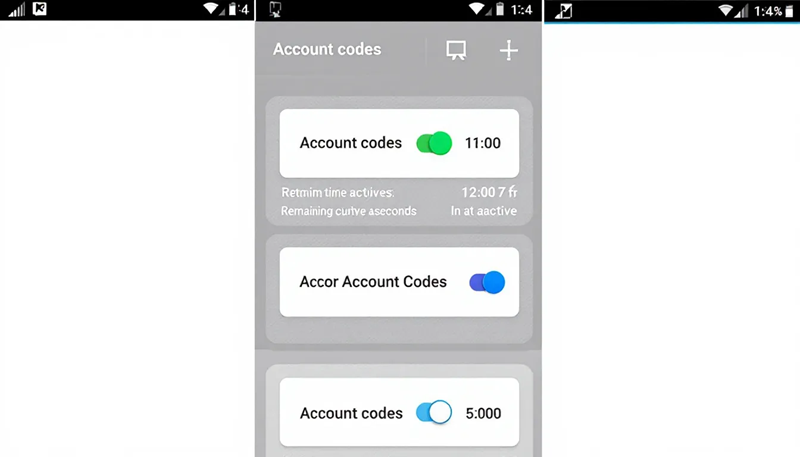
Each code remains valid for 30 seconds before automatically refreshing with a new unique combination. Although short, this validity window prevents unauthorized use of intercepted codes while hopefully providing sufficient time for legitimate authentication. You can copy codes manually if needed, use copy and paste or use the auto-fill functionality on supported platforms for seamless integration.
Of course, the offline capability of otp codes ensures you can access your accounts even without an internet connection. This reliability makes the authenticator app valuable for travel, areas with poor network coverage, or situations where data connectivity is limited.
Remember that these codes are time-sensitive, so use them promptly after generation. If your not the fastest typist like myself, and the timer is close to the end, wait for the next refresh cycle to obtain a fresh code.
Security Benefits and Protection
The Microsoft authenticator app provides multiple layers of protection to effectively enhance your account security beyond those traditional password-based systems. Investigating these protective layers, helps you appreciate why organizations and security experts strongly recommend multi factor authentication implementation.
Advanced Threat Protection
The app eliminates password vulnerabilities by replacing static credentials with dynamic and secondary device-based authentication. Even if cybercriminals obtain your password through data breaches, phishing attacks, or keylogging malware, they still have no access to your accounts without the physical possession of your authenticated device.
Microsoft has reported that accounts protected by MFA experience a 98% reduction in compromise rates compared to password-only protection. This clearly demonstrates the effectiveness of adding this second layer of security to your authentication experience.
The apps provides real-time alerts for unauthorized access attempts across all linked accounts, proving you, immediate response to potential security threats. These notifications include detailed information about the attempted access, valuable information to quickly identify the seriousness of the attempt and respond to suspicious activity.
Enterprise-Grade Encryption
All authentication data stored within the app uses AES 256-bit encryption, this is the same standard used by our financial institutions and government agencies. This encryption protects your account information even if someone gains physical access to your device.
A certificate-based authentication system is used for Microsoft work or school accounts. This cert based authentication provides additional security through digital certificates that verify both the device and the users identity. Dual verification is required to meet stringent enterprise security requirements all whilst, maintaining user convenience.
The app’s security architecture follows Microsoft’s Zero Trust security model, treating every authentication request as potentially compromised until verified through multiple factors. This approach has so far shown to provide robust protection against sophisticated attack methods.
Protection Against Modern Attacks
The authenticator app is specifically designed to protect against common attack vectors including phishing campaigns, credential stuffing, and social engineering attempts. Phishing protection effectiveness reaches over 99% according to industry studies, as attackers cannot replicate the secure communication between your device and Microsoft’s authentication servers.
This app also prevents “SIM swapping” attacks that target SMS-based two-factor authentication. This is achieved through the use of encrypted push notifications instead of vulnerable text messages. Providing, significantly better security than older authentication methods.
Advanced interfaces, like number matching protect against “push bombing” attacks where malicious actors send repeated approval requests hoping users will accidentally or anxiously approve unauthorized access. The required conscious, interaction ensures deliberate approval of legitimate sign-in attempts.
Account Management and Organization
Adding Multiple Accounts
The Microsoft authenticator supports unlimited account additions. This allows you to consolidate authentication for your entire digital ecosystem. Add multiple accounts simply, by repeating the setup process for each service. Whether they’re additional Microsoft apps, google services, or other non Microsoft accounts that support standard authentication protocols, put them all in.
Organise accounts logically by grouping work-related accounts separately from personal ones. The system provides capacity for you to use descriptive names that help you quickly identify each account, this becomes mandatory when managing numerous services. As more vendors force users into 2 factor authentication, this organization becomes particularly valuable when you need to access specific accounts quickly during busy workdays.
After organisation, the app displays all accounts in an easily scrollable list, with each showing the service name, account identifier, and current authentication code when applicable. In combination with unique names, the app, provides visual icons to further help distinguish between different types of accounts at a glance.
Always consider adding backup accounts for critical services to ensure you maintain access even if one authentication method fails. This redundancy provides additional security and peace of mind for your most important online accounts.
Removing or Editing Accounts
Account removal requires deliberate action to prevent accidental deletion of important authentication credentials. Long-press on any account within the app and select “Remove account” from the context menu that appears.
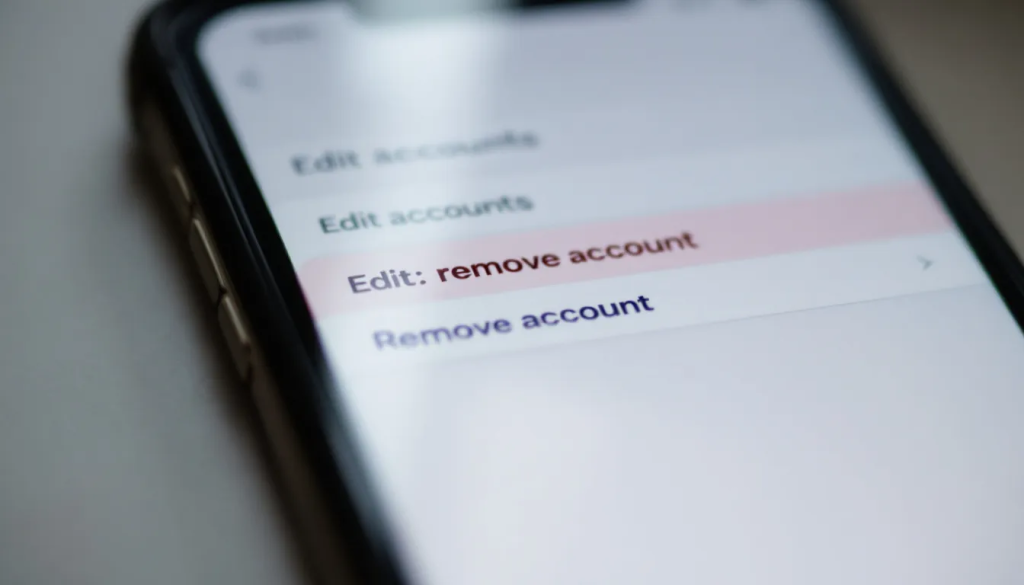
Before confirming removal, the next screen requires verification through your device PIN, biometric authentication, or other security method. This extra step prevents unauthorized account removal if someone gains temporary access to your unlocked device.
Always disable multi factor authentication within the service’s settings before removing an account from the authenticator app. Removing the app authentication first could lock you out of accounts that require MFA for access, potentially creating significant access problems.
Edit account names and organizational settings through the account settings menu accessible by tapping the gear icon next to each account. These customization options help you maintain an organized and easily navigable account list.
Backup and Recovery Options
Cloud Backup Configuration
Always, enable cloud backup through your personal Microsoft account to protect against device loss or other disaster recovery scenarios. The Microsoft backup includes account configuration information but of course excludes the actual authentication secrets for security reasons.
Navigate to the app settings and select “Backup” to configure automatic synchronization with Microsoft’s cloud services. You will then be prompted to sign in with a personal Microsoft account that serves as your backup identity.
From this point on the backup process occurs automatically when connected to Wi-Fi, ensuring your account lists stay current and backed up, without manual intervention. This backup protects your your entire, authentication setup while maintaining security best practices.
Id required, this restoration requires re-adding each account using qr codes or setup keys, as the actual authentication secrets cannot be backed up for security reasons. Plan accordingly by keeping backup codes or alternative access methods available.
Recovery Planning
Document recovery procedures before you need them by setting up alternative authentication methods for your most critical accounts. Export recovery codes when services provide them, storing these codes securely and separate from your device.
Create a complete list of all accounts protected by the authenticator app, including instructions for re-adding each one. Store this information securely but accessibly, perhaps in a password manager, encrypted document or with your IT provider.
Configure further, backup authentication methods like backup phone numbers, secondary Email addresses or hardware security keys for your most important accounts. These alternatives provide emergency access if your primary device becomes unavailable.
Document your organization’s procedures for all your Microsoft work or school accounts and their recovery. These enterprise accounts often require IT administrator assistance for authentication reset procedures.
Troubleshooting Common Issues
Setup Problems
When encountering “no usable data found” errors during qr code scanning – first ensure adequate lighting and steady positioning of your device’s camera. Clean the camera lens or remove protective screens. Verify that the qr code is fully visible within the scanning frame.
Try refreshing the qr code on your computer screen if scanning repeatedly fails, as codes expire after a certain time period. Some services generate new codes automatically, while others require manual refresh through their interface.
If all else fails, revert to the manual entry method, if qr code scanning continues to fail. This method will always work, when camera-based setup encounters technical difficulties, scratched lenses/covers or compatibility issues.
Lastly always verify that your device’s time settings are accurate, as incorrect time will cause authentication failures even during setup. Most devices utilise, automatic time synchronization with internet time servers these days, to prevent timing-related issues.
Authentication Failures
Try, restarting the authenticator app if codes stop generating or updating correctly. Make sure you close the app completely and reopen it to refresh the internal timing mechanisms and restore normal functionality.
Check your internet connection by puling up a browser and browsing, when push notifications fail to arrive promptly. While otp codes work offline, push notifications require active network connectivity to function properly.
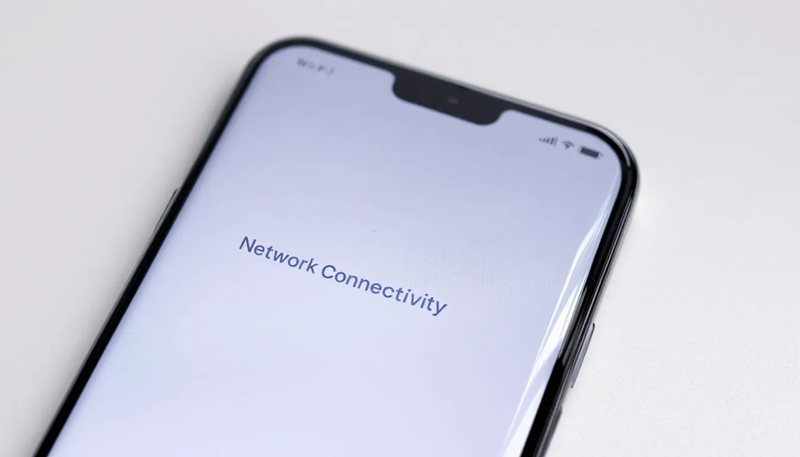
If not already doing so, sync your device time with network time servers if authentication codes are consistently rejected by services. Time synchronization issues are among the most common causes of authentication failures.
Contact your system administrator or IT company, for persistent issues with work or school accounts, as enterprise configurations may require specific troubleshooting procedures or policy adjustments.
App Performance Issues
This app, is light weight and generally doesn’t slow down, however if it does –
Clear the app’s cache through your device settings if it becomes slow or unresponsive. This solves the issue of temporary file conflicts and memory issues that can affect performance.
Check you’re running the latest version of the app by checking for updates in your device’s app store. As with every app, new features, bug fixes, and performance improvements are regularly released to improve the authentication experience.
Chekc free space and free up storage space on your device if performance issues persist, as insufficient storage can cause apps to function poorly or crash unexpectedly.
If all else fails, restart your device if multiple apps are experiencing performance issues, as this resolves system-level conflicts that might affect the authenticator app’s functionality.
Privacy and Data Protection
Data Collection and Usage
Microsoft collects minimal data required for authentication functionality, focusing primarily on account configuration information and usage analytics that help improve app performance. Personal authentication data remains encrypted and stored locally on your device and is never transmitted to Microsoft’s servers.
The app complies with GDPR, SOC 2, and other international privacy standards, ensuring your personal information receives protection under current data privacy and protection regulations. You can review the collected data and exercise deletion rights through Microsoft’s privacy dashboard.
As with all Microsoft products, they collect usage analytics to help Microsoft identify common issues and improve the authentication experience. However these analytics don’t include personal information or authentication secrets. All data collected follows strict privacy principles designed to protect user confidentiality.
Check Microsoft’s privacy statement to obtain detailed information about data handling practices, giving you complete transparency about how your information is used and protected.
Security Controls and Compliance
As expanded on earlier, the MA app implements multiple security controls to protect stored authentication data, including device-level encryption, secure key storage, and tamper detection mechanisms. These controls meet and exceed, enterprise security requirements for regulated industries like healthcare and finance.
Microsoft receives, regular security audits and compliance certifications to ensure the app maintains high security standards as threats evolve. Microsoft invests significantly in security research and development to stay ahead of emerging risks.
There are also , data residency options for enterprise customers, allowing organizations to specify where their authentication data is stored and processed, supporting compliance with local data protection regulations.
Finally, the app’s security architecture follows industry best practices for mobile application security, providing robust protection against both common and sophisticated attack methods.
User Control and Transparency
Users maintain complete control over their authentication data through granular privacy settings and data management options. Th app is small and concise and you can easily, review what information is stored, modify privacy preferences, and delete data when needed.
Transparency reports provide insight into how Microsoft handles government requests for user data, demonstrating the company’s commitment to protecting user privacy while complying with legal requirements.
This app provides clear notifications about data usage and privacy practices, clearly stating you understand how your information is handled throughout the authentication process.
Privacy updates are issued regularly to keep you informed about changes to data handling practices, giving you the opportunity to adjust your settings or discontinue use if privacy practices no longer meet your requirements.
Conclusion
The Microsoft authenticator app is a must use for your own security. Whether your a studnet, CRO or home user. This software provides a critical element in personal and organizational cybersecurity, transforming how you protect your digital identity in an increasingly connected world. By implementing this, Microsoft’s best authentication experience, with multi factor authentication mfa across all your online accounts, you gain cheap, powerful protection against the vast majority of account compromise attempts.
From its intuitive push notification system to robust otp code generation, the app provides enterprise-grade security without sacrificing user convenience or a heafty price tag. Combine this with the interoperability, ability to add multiple accounts, and comprehensive backup and recovery options, makes it a practical solution for managing complex digital identities.
Take action today by downloading and utilising the Microsoft authenticator app and securing all your important accounts. Try it with your primary Microsoft account, then systematically add other critical accounts to build a comprehensive security foundation. Remember that every account you protect with multi factor authentication (mfa), the more your personal data becomes significantly more secure against unauthorized access and the next bloke.
Just a few minutes invested in setup provides lasting protection that could prevent devastating account compromises. In today’s threat landscape, using Microsoft authenticator isn’t just recommended – it’s essential for everyone, serious about protecting their digital life and maintaining control over their online identity.