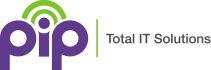As hybrid work becomes the norm, organisations are investing in communication platforms that are secure, scalable, and easy to manage. Yealink, a leading one-stop provider, offers Microsoft Teams-certified devices backed by a reputation for reliability and strong support. These solutions offer a powerful way forward—but successful deployment requires thoughtful planning. Here’s how to get it right.
Introduction to Yealink Devices
Yealink devices are Teams Certified and are purpose-built to deliver a native Microsoft Teams experience, empowering users to connect, collaborate, and communicate seamlessly across any business environment. As a leading one-stop provider of unified communications endpoints, Yealink offers a comprehensive range of Teams Certified devices—including conference phones, desk phones, and Microsoft Teams Rooms (MTRs) solutions. Each device is powered by Microsoft Teams, ensuring that users enjoy a fully integrated and familiar Teams experience, whether they’re joining a meeting from a personal desk or leading a presentation in a large meeting room. With Yealink, businesses can bring the power of Microsoft Teams to every workspace, from compact huddle rooms to expansive conference spaces, providing a consistent, high-quality communication experience for all users.
Key Features and Benefits
Yealink devices are packed with key features designed to enhance the Microsoft Teams experience for every user. With Yealink Noise Proof Technology, background distractions are minimized, ensuring that every participant is heard clearly during calls and meetings. Full Duplex technology enables natural, two-way conversations, allowing users to speak and listen simultaneously without interruptions. The intuitive single-touch interface makes it easy to join meetings, make calls, and access Teams features with minimal effort. For IT teams, the Yealink Device Management Platform streamlines deployment and ongoing management, offering centralized control for easy provisioning, monitoring, and updates. These features combine to provide ease of use, reliable performance, and a seamless Teams experience across all Yealink devices.
Device Options
Yealink offers a versatile selection of devices to meet the diverse needs of modern businesses. The portfolio includes Teams Certified desk phones for personal workspaces, advanced conference phones for collaborative meeting rooms, and comprehensive Microsoft Teams Rooms solutions for everything from small huddle spaces to large boardrooms. Each device is engineered to deliver a consistent Microsoft Teams experience, ensuring that users can meet, call, and collaborate effectively no matter where they are. Whether outfitting a single meeting room or equipping an entire office, Yealink provides the right devices to ensure every meeting and call is productive and professional.
1. Choose Certified Devices for Native Teams Experience
Start with Yealink devices that are officially certified for Microsoft Teams. These models come preloaded with the Teams app and offer native functionality like one-touch meeting join, calendar sync, and secure sign-in using Microsoft credentials. With these systems, users can easily view meeting details directly from their Yealink Teams phones. Teams Certified ensures compatible and compliant devices reducing the risk of configuration issues, making them ideal for both IT teams and end users.
Yealink’s Teams certified line-up includes desk phones like the T58A, video conferencing kits like the MVC series, and wireless headsets such as the WH66—all designed to deliver a consistent Teams experience across workspaces. Users can also manage participants in meetings and calls efficiently using Yealink Teams devices.

2. Standardise Across Workspaces to Simplify Support
Consistency is key. Deploying the same Yealink models across similar environments—such as T54W phones for desks, CP965 for meeting rooms, and WH62 headsets for remote workers—helps streamline training and support. Standardisation reduces the learning curve for users and simplifies troubleshooting for IT teams, especially in large or multi-site organisations.
This approach also allows for uniform policy enforcement and easier inventory management, ensuring that every device meets your organisation’s performance and security standards.
3. Use Auto-Provisioning for Efficient Rollouts
Yealink supports auto-provisioning through its Device Management Platform (YDMP) and Microsoft Teams Admin Center. These tools allow IT administrators to remotely configure systems, push firmware updates, apply security policies, and monitor device health—all from a central dashboard, enabling easy deployment and simplified management of Yealink phones and systems.
Auto-provisioning not only speeds up deployment but also ensures consistency across your working environment. It’s especially valuable for organisations with distributed teams or remote offices, where manual setup would be time-consuming and error-prone.
4. Optimise Network for VoIP and Teams Traffic
Before deploying, assess your network’s readiness for VoIP and Teams traffic. Implement Quality of Service (QoS) to prioritise voice and video packets, and ensure your firewall and NAT configurations support SIP and Teams signalling protocols.
A well-optimised network prevents latency, jitter, and dropped calls—ensuring that your Yealink Teams phone delivers the high-quality communication experience they’re designed for.
5. Train End Users for Faster Adoption
Even the most intuitive system benefits from a little guidance. Provide users with quick-start guides, short onboarding sessions, or video tutorials tailored to their roles. Yealink’s Teams interface is user-friendly, but training helps users take full advantage of features like voicemail, call forwarding, and meeting controls.
Empowered users are more likely to adopt new technology quickly and less likely to generate support tickets—saving time and resources for your IT team.
6. Pilot the Deployment Before Scaling
Begin with a pilot rollout in a few departments or locations. This allows you to gather feedback, identify potential issues, and refine your deployment strategy before scaling organisation-wide. Include a mix of roles and work environments in your pilot to ensure broad coverage, and make sure to incorporate hybrid working scenarios—both remote and in-office—to support modern workflows.
A successful pilot builds confidence among stakeholders and provides valuable insights that can improve the overall deployment process.
Device Management and Security
Managing a fleet of communication systems is simple and secure with the Yealink Device Management Platform. This centralized management solution allows administrators to deploy, configure, and monitor Yealink systems across the organization with ease. The platform supports remote firmware updates, real-time device monitoring, and robust security settings, ensuring that every Yealink device remains up-to-date and protected. With these management features, businesses can ensure a secure and reliable Microsoft Teams experience for all users, while reducing the administrative burden on IT teams.
Troubleshooting and Support
Yealink is committed to providing comprehensive support to ensure that businesses get the most out of their Microsoft Teams Phones. A wealth of resources is available, including online support portals, detailed user manuals, and an extensive FAQ section to help users and administrators resolve common issues quickly. For more complex needs, Yealink’s dedicated support team offers both remote and on-site assistance, ensuring that any challenges are addressed promptly. With these robust support options, businesses can be confident that their Yealink systems will continue to deliver a high-quality Microsoft Teams experience, keeping meetings and communications running smoothly at all times.
At PIP, we’ve partnered with Yealink for years to bring reliable, scalable, and cost-effective communication solutions to Australian businesses. Whether you’re rolling out Yealink desk phones, conference systems, or full Microsoft Teams Rooms deployments, our team is here to support every step—from planning and provisioning to training and troubleshooting.
If you’re ready to upgrade your organisation’s communication experience, contact us today and let PIP help you make the right call.