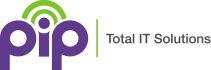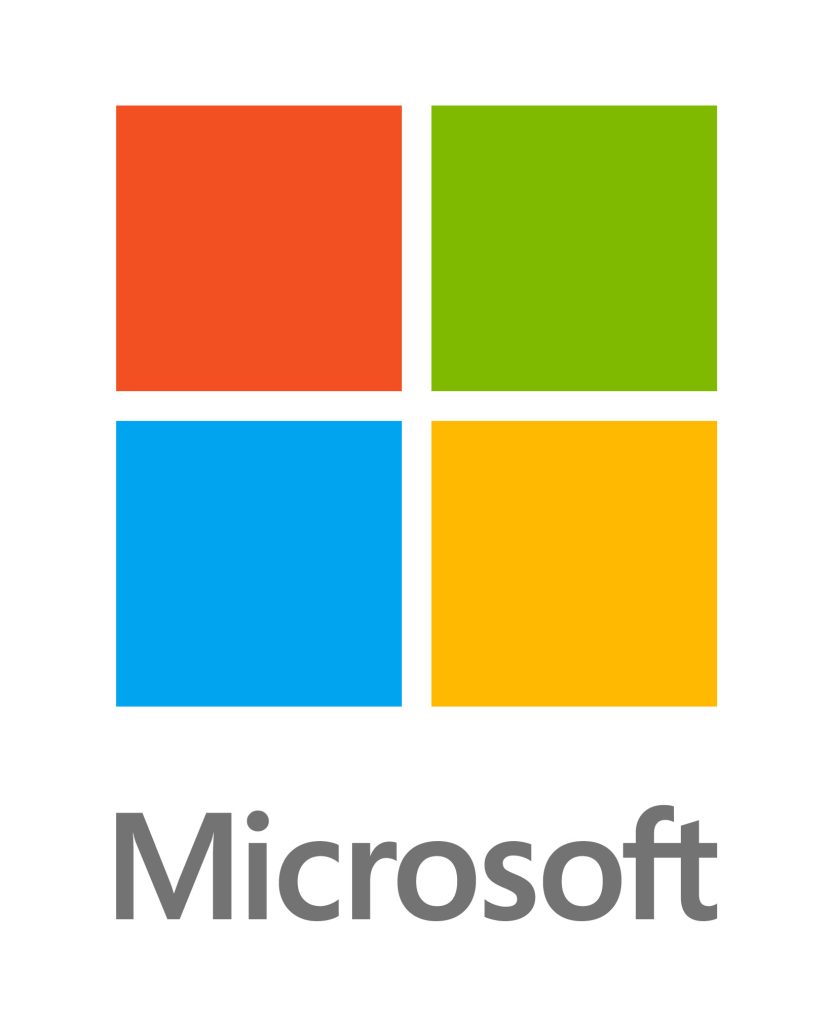Migrating from on-premise Microsoft Office suite of products, including on-premises Exchange Server or other IMAP Email services can be achieved overnight with careful planning and performing the required steps the previous days or weeks in advance. The duration of a Microsoft 365 migration can range from a few days to several weeks, depending on the size and complexity of your organization.
We achieve this by performing a hybrid migration. A hybrid migration is a staged migration method that transfers data to the new system on the cloud platform whilst still being accusable in the old, on-premises Exchange server. Alternative migration approaches include cutover migration, phased migration, and single event migration, each offering different strategies for moving data based on your needs. This ensures data integrity throughout the migration process no matter the number of users or email data.
Below is a comprehensive checklist for IT Administrators looking at migrating to Microsoft 365 in the shortest time frame. This list will also guarantee a successful migration. The last thing you want is to get half way through the cloud migration and realize you don’t have a certain piece of information that is unobtainable at 3am. For a full migration, it is crucial to verify that all the data has been successfully migrated to ensure completeness and accuracy.
PIP has been working with Microsoft for over 30 years and has performed hundreds of Office 365 migrations. PIP is also an independent Internet Service Provider with its own infrastructure. Our friendly staff can assist or help you with a step-by-step guide for your migration. Whether your a small business or large organization, don’t hesitate to give our friendly staff a call if you need ANY help in your transition process to a successful office 365 migration.
If you still are not sure what version or plan of Microsoft 365 you require, check out PIP’s Microsoft 365 Plan Comparison Guide for the best plan for your needs.
Migrating to Microsoft 365 allows organizations to move away from on premises servers and take advantage of powerful collaboration tools that improve teamwork and productivity.
During the staged migration process, it is also important to enhance security by implementing robust security protocols and leveraging management platforms to protect your data.
Introduction to Microsoft 365 Migration
Microsoft 365 migration is the process of moving your organization’s data, applications, and services from on-premises systems or other cloud platforms into Microsoft 365. This transition is more than just a technical upgrade—it’s a strategic move that requires careful planning and the right migration methods to ensure a smooth transition. Whether you’re migrating from legacy on-premises environments or consolidating multiple cloud services, the goal is to perform data migration efficiently while minimizing disruption to your business.
A successful Microsoft 365 migration involves selecting the right migration tools and methods, such as cutover, staged, or hybrid migrations, depending on your organization’s needs. Managing user accounts and permissions is a key part of the process, as is leveraging third party migration tools when necessary to handle complex scenarios or large data volumes. With effective migration planning and execution, organizations can unlock the full potential of Microsoft 365, ensuring a seamless migration journey and a smooth transition for all users.
Microsoft 365 Migration Benefits
Migrating to Microsoft 365 brings a host of advantages that go beyond simply moving data. One of the most significant benefits is enhanced collaboration, thanks to shared resources and powerful tools like SharePoint Online and Microsoft Teams. These platforms make it easier for teams to work together, regardless of location. Security is also greatly improved, with Microsoft 365 offering advanced threat protection and compliance features that help safeguard your organization’s data.
By moving away from on-premises Exchange servers and other legacy systems, organizations can reduce IT complexity and lower operational costs. Microsoft 365 migration also strengthens business continuity, providing robust disaster recovery options and ensuring that your data and services remain accessible even in the face of unexpected disruptions. The migration process itself is an opportunity to review and optimize your IT infrastructure, streamline workflows, and adopt more efficient ways of working. Ultimately, Microsoft 365 migration positions your business for greater productivity, agility, and long-term success.
Pre-Migration Planning
Pre-migration planning is a foundational step in the Microsoft 365 migration process. It starts with a thorough assessment of your current environment, including all existing systems, the volume of data to be migrated, and the structure of user accounts. This evaluation helps determine the most suitable migration method and the right migration tool for your needs, whether that’s the SharePoint Migration Tool, Exchange Admin Center, or third party tools.
During this phase, it’s important to create a detailed inventory of all data, applications, and user accounts that will be moved. Assess your network capacity and review DNS settings to ensure they can support the migration. Identifying potential security risks and planning how to address them is also crucial. Effective pre-migration planning includes clear communication with end users and preparing user training to minimize disruption and ensure a smooth transition. By investing time in this stage, you set the stage for a successful Microsoft 365 migration, reducing the risk of unexpected issues and ensuring your migration project stays on track.
Migration Project Management
Managing a Microsoft 365 migration project requires a structured approach to oversee every aspect of the migration process. From initial planning to post-migration support, effective project management ensures that each phase of the migration journey is executed smoothly. This includes setting a realistic migration timeline, coordinating with stakeholders, and monitoring migration throughput to keep the project on schedule.
A key responsibility is managing user provisioning and resource allocation, ensuring that all user accounts are set up correctly and that security is enhanced throughout the process. Utilizing project management tools and methodologies can help track progress, identify potential bottlenecks, and make timely adjustments. Planning for test migrations and having contingency plans in place are essential for mitigating risks and maintaining business continuity. With strong migration project management, organizations can navigate the complexities involved in Microsoft 365 migration and achieve a successful, effective migration.
Microsoft 365 Migration DNS Checklist
- The first step is to out exactly where your DNS is hosted.
- Make sure you have access to the zone files or you can request zone changes 24×7
- You will need to add/change you MX Email Exchange Records
- You may also be required to add Microsoft 365 verification TXT records to your domain
- Ensure to set the TTLS on ALL your domain zones to minutes
- Liaise with your service provider to confirm what DNS reverse entries you have in place
- Make sure you understand your internal DNS servers if you have them
- Understand your Microsoft Split Horizon DNS or Split Brain DNS setup within your Forest or Domain.
- Check with marketing and web design teams to make sure you have a list of EVERY domain representing your company
Microsoft 365 AZURE Active Directory – Microsoft Entra ID
- Synchronize your current Active Directory with Microsoft Azure Active Directory “Microsoft Entra ID” using the migration tools
- Assign appropriate administrative permissions to IT admins for managing Azure AD tasks, utilizing features like Administrative Units to delegate responsibilities securely.
- Check all user accounts have migrated successfully by logging into several accounts of various groups and privileges.
- Ensure you manage user accounts effectively during and after synchronization, using tools to automate provisioning, permissions, and account management.
- Standardize and setup your new multi-factor authentication methods (minimum 2 factor authentication)
- Add all relevant users to the new Microsoft 365 cloud if required
- Allocate Microsoft 365 Application Licenses to all users
Microsoft Exchange on-premise – Microsoft 365 Exchange Migration
- Send out an informative Email months before, insisting end users clean out their current mailboxes and follow best practices for Exchange mailboxes to ensure mailbox data is ready for migration.
- Compile reports daily or weekly on mailbox owners and sizes, acting appropriately to prepare mailbox data for migration.
- Reduce your deleted items retention time if possible.
- Create Auto Archives and store them on shared folders.
- Confirm you are running on-premises Microsoft Exchange Server 2003 or later.
- Confirm your on-premises Exchange Organization has less than about 200 mailboxes.
- Ensure TCP Ports 6001, 6002 and 6004 are opened from the Internet to your Exchange mailbox servers.
- Join your Exchange farm to your new Microsoft 365 Exchange farm.
- Confirm all Email Addresses are as they should be in the cloud.
- Migrate all archival data required in the cloud.
- Setup Email Signatures.
- Add Email Disclaimers.
- Setup Email Aliases, Email Groups and Distribution Lists.
- Configure Exchange Server Side Email Rules.
- Confirm what devices use SMTP Email sending such as faxes and scanners.
- Trial run some on premises mailboxes to migrate mailboxes and monitor migration time, taking note of the size of the mailboxes and the time taken to migrate.
- Calculate the total migration time required to migrate all mailboxes.
- Verify that all Exchange data, including mailbox data, is properly migrated to prevent complications.
- Plan and prepare for migrating data from Exchange servers, including data cleanup and tool selection.
- Note: This is a very slow method and is throttled. Either allocate days/weeks or speak with the good folks at PIP for alternative solutions.
IMAP Migration to Microsoft 365 & POP Email Migration to Microsoft 365 Exchange
- Send out an information Email months before insisting users clean out their current Email boxes.
- Setup auto archiving on all Email clients and archive to a shared folder
- Ensure you have Email logins and passwords for all users.
- Speak to your Email provider and obtain any/all portal access.
- Setup virtual machines or lab PCs for migration
- Configure lab PCs with all Emails users with their credentials
- Download all users Email to pst files for safe keeping
- Create all Mailboxes in Microsoft 365 Exchange Administration portal
- Create all Email Signatures
- Add Email Aliases, Email Lists and Distribution Lists to your Exchange Online
- Add Exchange filters and workflows for Email Addresses and Email Lists
- Transfer all archival data required in the Microsoft 365 cloud
- Confirm what devices use SMTP Email sending such as faxes and scanners
- Perform a test migration (previously called pilot migration) from the lab PCs to Microsoft 365 and time the transfers
- Use appropriate protocols and tools, such as Exchange Web Services or RPC over HTTP, to migrate data efficiently
- After migration, verify that all the data has been transferred successfully and is accessible in Microsoft 365
- Calculate the required time to transfer all data for the data migration
Migrating Documents to Microsoft SharePoint Online and OneDrive
- Correlate and document all user files, group files and public share files
- Now is a great time to redesign your file storage schema
- Design a new file storage hierarchy and schema that supports users in different geographical locations
- Leverage collaboration tools like SharePoint and OneDrive to facilitate seamless teamwork and content sharing across all locations
- Ensure to include and “Document Archival Schema” for company file sin you new layout
- Perform a company wide archival to your new archival schema
- Make sure you time some of these transfers to extrapolate what the live file transfer will require.
- Make sure you have sufficient bandwidth for both file copies and Email copies on transfer night.
- If your short on time, ensure all cold data is migrated before the migration, migrate hot data during the migration and transfer warm data the following day or days.
Choosing the Best Migration Tool
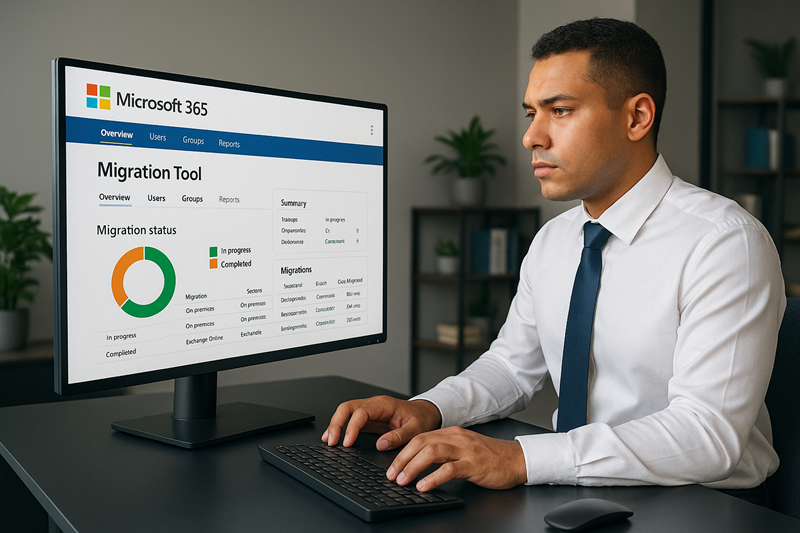
Selecting the best migration tool is a pivotal decision in the Microsoft 365 migration process. The right tool can make all the difference in ensuring a smooth transition, especially when dealing with different migration methods such as cutover, staged, or hybrid migrations. Microsoft offers native solutions like the SharePoint Migration Tool and Exchange Admin Center, which are well-suited for many scenarios. However, for more complex migrations or when handling large data volumes, third party migration tools may provide additional flexibility and advanced features.
When evaluating migration tools, consider their compatibility with your existing systems, support for various migration methods, performance, scalability, and security capabilities. The best migration tool should align with your organization’s migration approach, be easy to use, and offer robust support and training resources. Cost and the ability to handle unique requirements, such as migrating from multiple tenants or legacy systems, should also factor into your decision. By carefully choosing the right migration tool, you can enhance collaboration, streamline the migration process, and ensure a successful Microsoft 365 migration for your organization.
Internet Connectivity required to migrate to Office 365
- Ensure you do simultaneous / real time test transfers on the previous days
- Remember Outlook Clients will be set to Cache and therefore will need to download either all or parts of their mailboxes to their OST cache files.
- Increase you NBN uplink with your ISP if required
- Consider migrating to Ethernet or Fibre for you internet as Microsoft 365 and Exchange Email will now be cloud based
Migration Day – Migration Night
It might seem like a complex process, but performed methodically, the right tools and being prepared is the key to a successful office migration plan and cost savings. On migration day/night, ensure that all technical migration steps are executed as planned and coordinate closely with IT teams. Don’t rush, if it looks like the migration process is not going to be a smooth transition, cancel the migration, prepare the migration steps again and reschedule. Data transfer is a slow process and if a task takes longer than expected, there is no way to regain time with data transfer.
Remember the importance of user communication during and after migration—keep users informed about progress, next steps, and any actions they need to take to ensure a smooth transition.
If in doubt, please contact PIP for a professional Exchange 365 migration.