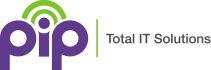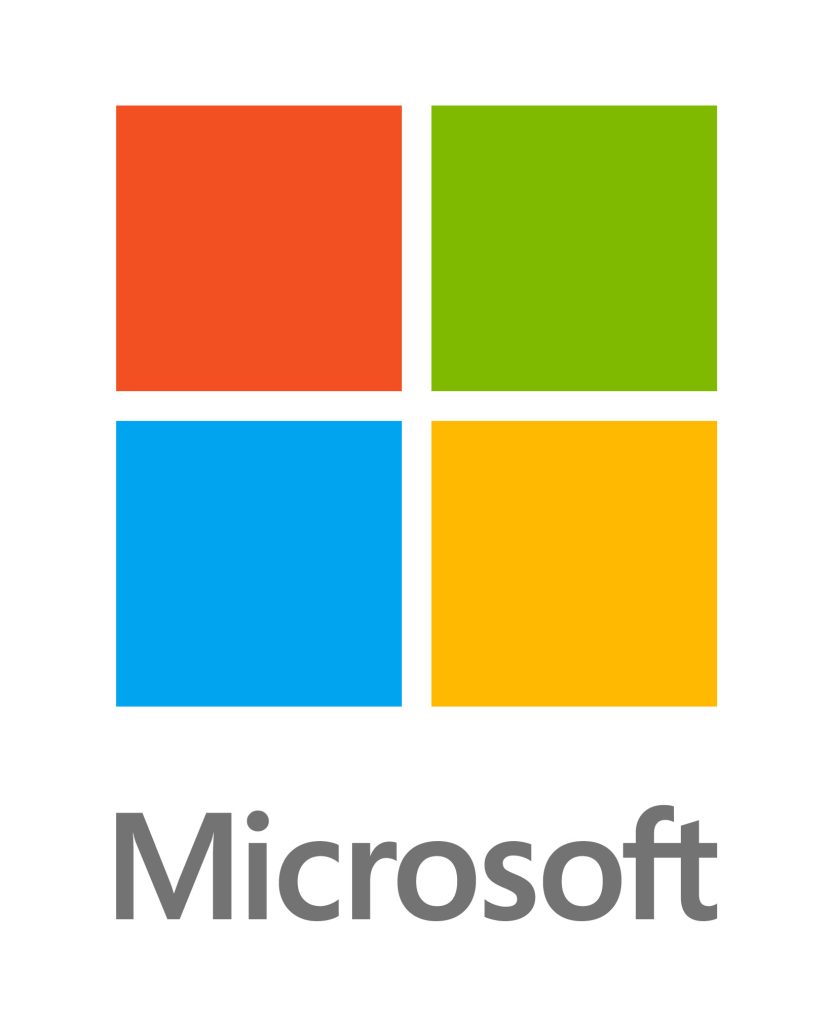Microsoft Data Loss Prevention (DLP) in Microsoft 365 (formerly Microsoft Office 365) is a comprehensive solution designed to help organizations protect sensitive information, maintain data security and prevent data breaches. It is a system for ensuring that sensitive information does not get lost, misused, accessed by unauthorized users or falls into the wrong hands. Microsoft 365 DLP helps you discover, monitor, and protect sensitive information across Microsoft 365 services like Exchange Online, SharePoint Online, OneDrive for Business, and Microsoft Teams.
Key Features of Microsoft DLP
- Identification and Classification of Sensitive Data:
- Content Analysis: DLP uses deep content inspection to identify sensitive information. This includes primary data matches to keywords, regular expressions, internal function validation, and secondary data matches in proximity to primary data.
- Sensitive Information Types: Microsoft 365 comes with built-in sensitive information types, such as financial data, credit card numbers, social security numbers, and health records. Organizations can also create other custom sensitive data types to meet specific needs.
- Policy Creation and Management:
- DLP Policies: Administrators can create a Data Loss Prevention policies to define what constitutes confidential information and how it should be protected. Policies can be applied across various Microsoft 365 services and cloud apps, including Teams, Exchange, SharePoint, and OneDrive, as well as Office applications like Word, Excel, and PowerPoint.
- Policy Templates: Microsoft 365 provides pre-configured policy templates for common regulatory requirements, making it easier for organizations to comply with industry standards.
- Monitoring and Protection:
- Real-Time Monitoring: DLP policies monitor user activities in real-time to detect and prevent the sharing of identifiable information. This includes monitoring emails, file sharing, and other communication channels.
- Automated Actions: When a DLP policy detects a potential data breach, it can automatically take actions along business processes, such as blocking the sharing of sensitive items, encrypting the data, or notifying administrators or business owners .
- User Education and Awareness:
- Policy Tips: DLP can display policy tips to users when they attempt to share sensitive information. These tips educate users about the organization’s data protection policies and encourage them to handle sensitive data responsibly.
- User Notifications: Users can receive notifications when their actions trigger a DLP policy, providing immediate feedback and guidance on how to comply with data protection requirements.
Integration and Compliance of Microsoft DLP
- Integration with Microsoft 365 Services:
- Seamless Integration: DLP integrates seamlessly with other Microsoft 365 services, ensuring consistent data protection across the entire suite. This includes integration with Microsoft Teams, Exchange Online (Email Communications), SharePoint Online, OneDrive for Business, and Office applications.
- Endpoint Protection: DLP extends to Windows 10, Windows 11, and macOS endpoints, providing comprehensive protection for data stored on devices.
- Compliance with Regulatory Requirements:
- Regulatory Compliance: DLP helps organizations comply with various regulatory requirements by providing tools to protect sensitive information and prevent data breaches. Although not a requirement under current Australian National Legislation or under the ASD’s Essential 8, DLP provides peace of mind security for your sensitive data.
- Audit and Reporting: DLP provides detailed audit logs and reports, allowing organizations to track policy violations and demonstrate compliance with regulatory requirements.
Implementation and Management of DLP
- Policy Deployment:
- Flexible Deployment Options: Administrators can deploy DLP policies using various methods, including the Microsoft 365 compliance centre and PowerShell. This flexibility allows organizations to tailor their DLP implementation to their specific needs.
- Granular Control: DLP policies can be configured with granular controls to specify which users, groups, or locations the policies apply to. This ensures that sensitive information is protected without disrupting business operations.
- Continuous Improvement:
- Policy Tuning: Organizations can continuously monitor and tune their DLP policies based on feedback and incident analysis. This helps improve the effectiveness of DLP policies and reduces false positives.
- Machine Learning: Microsoft 365 DLP leverages machine learning algorithms to improve the accuracy of sensitive data detection and reduce the likelihood of false positives.
Step by Step Guide to Implement DLP in Microsoft 365
Step 1: Define Your DLP Requirements
Identify the types of sensitive information you need to protect and the actions you want to take when such information is detected.
Step 2: Access the Microsoft 365 Compliance Centre
Navigate to the Microsoft 365 Compliance Center to manage your DLP policies.
Step 3: Create a New Data Loss Prevention Policy
- Go to Data loss prevention in the Compliance Center.
- Click on Create policy.
- Choose a template or create a custom policy based on your requirements.
Step 4: Configure Policy Actions and Notifications
Define the actions to take when sensitive information is detected, such as blocking access, sending notifications, or logging the event.
- Block Access: Prevents users from sharing sensitive information. For example, you can block emails containing credit card numbers from being sent outside your organization.
- Restrict Access: Limits access to sensitive content. For instance, you can restrict access to a document containing sensitive information to only specific users or groups.
- Encrypt Content: Automatically encrypts sensitive data to protect it from unauthorized access.
- Audit and Log: Records the event in audit logs for further review and compliance purposes.
Step 5: Set Policy Enforcement Mode
Choose between Test mode (to monitor the policy matches without enforcing it) and Enforce mode (to actively block or restrict actions).
Step 6: Monitor and Adjust DLP Policies
Regularly review DLP reports and alerts to fine-tune your policies and ensure they are effective.
Step 7: Advanced DLP Configuration (Optional)
Explore advanced settings like custom sensitive information types, exact data match, and integration with other Microsoft 365 security features.
1.Custom Sensitive Information Types
You can create custom sensitive information types to detect specific patterns unique to your organization. This involves defining regular expressions, keyword dictionaries, and other criteria.
- Steps to Create Custom Sensitive Information Types:
- Go to the Microsoft 365 Compliance Center.
- Navigate to Data classification > Sensitive info types.
- Click on Create sensitive info type and follow the wizard to define your custom type.
2. Exact Data Match (EDM)
EDM allows you to create highly accurate DLP policies by matching exact values from a database. This is useful for protecting structured data like customer records.
- Steps to Configure EDM:
- Prepare your data source and upload it to the Microsoft 365 Compliance Center.
- Create an EDM schema to define the data structure.
- Use the EDM schema in your DLP policies to detect exact matches.
3. Trainable Classifiers
Trainable classifiers use machine learning to identify sensitive information based on examples you provide. This is useful for detecting complex data patterns that are not easily defined by regular expressions.
- Steps to Use Trainable Classifiers:
- Go to the Microsoft 365 Compliance Center.
- Navigate to Data classification > Trainable classifiers.
- Create a new classifier and provide sample documents for training.
- Use the trained classifier in your DLP policies.
4. Endpoint DLP Settings
Endpoint DLP extends protection to devices, allowing you to control actions like copying data to USB drives or uploading to cloud services.
- Steps to Configure Endpoint DLP:
- Go to the Microsoft 365 Compliance Center.
- Navigate to Data loss prevention > Endpoint DLP settings.
- Configure settings such as cloud egress restrictions, file path exclusions, and application restrictions 1.
5. Advanced Classification and Protection
Advanced classification techniques include using named entities, credential classifiers, and more to enhance the accuracy of your DLP policies.
- Steps to Enable Advanced Classification:
- Go to the Microsoft 365 Compliance Center.
- Navigate to Data classification > Classification settings.
- Enable advanced classification features like exact data match, named entities, and trainable classifiers
Best Practices for DLP Implementation
- Identify Stakeholders: Engage key stakeholders from IT, legal, and business units to ensure comprehensive policy coverage.
- Categorize Sensitive Information: Clearly define and categorize the types of sensitive information you need to protect.
- Set Clear Goals and Strategy: Establish clear objectives for your DLP implementation, such as compliance with regulations or protection of intellectual property.
- Regularly Review and Update Policies: Continuously monitor and update your DLP policies to adapt to new threats and business needs.
By implementing the Microsoft DLP Solution in Microsoft 365, organizations can effectively protect their sensitive information, comply with compliance requirements, and reduce the risk of data breaches.
For any assistance in how DLP and Microsoft 365 can further protect your data contact PIP today.