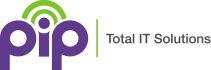Microsoft Outlook is the worlds leading Email client, used extensively worldwide from home users to Enterprise corporations. It now boasts over 400 million active users and over 3 million companies.
It is currently estimated that an astonishing, 347 billion Emails are processed every day by Microsoft Outlook, unfortunately though a high majority of those are SPAM. Currently we estimate that nearly 50% of the worlds Email is SPAM.
PIP runs all our clients Microsoft Exchange Email through an extensive array of Anti Virus, Anti SPAM and Anti Trojan appliances and devices before it ends up in your Inbox. However, with PIP serving Email to all walks of life and companies, it MUST lean on the side of lenience to SPAM to ensure it encounters ZERO false positives. This means that all users will receive a degree odd SPAM. PIP offers many customised solutions to individual and corporate SPAN.
Microsoft Outlook runs a very efficient spam filter. We typically find this is setup on users PCs in the Automatic Mode. This combined with “Permanently Delete suspected junk” ends up with the user having Emails deleted either before there eyes if they are quick enough, or more typically perceived as not being received. Read on to learn more about this Microsoft Outlook Security Feature.
How does Outlook Help with SPAM ?
Microsoft Outlook comes equipped with a built-in spam filter, known as the Junk Email Filter. This feature is crucial for maintaining the cleanliness of your Inbox by automatically sorting out unwanted Emails.
Users can also take advantage of the Block Sender feature to add intrusive spam to the Block Sender List, and then move it to the Junk Email folder³. Regularly updating security protocols and conducting training sessions on identifying and handling potential spam can drastically reduce the risk to your business².
Microsoft Outlook uses a combination of automatic filtering, user-defined settings, and continuous updates to effectively manage and eliminate spam.
What criteria determines spam for Outlook Junk Filter ?
The Junk Email Filter relies on several criteria to evaluate incoming Emails. It checks the sender’s reputation, analyses the content for typical spam characteristics, and compares the message against known spam signatures. This process is quite dynamic, as Outlook spam filters continuously update their filtering criteria based on new spam trends and user feedback.
In summary the Outlook Spam Filters centre on the following criteria –
Sender’s Reputation: The filter checks the reputation of the sender. If the sender has been reported for sending spam in the past, their emails are more likely to be marked as spam.
Content Analysis: The content of the email is analysed for typical spam characteristics. This includes looking for suspicious phrases such as “You won!” or “Exclusive offer”.
Spam Signatures: The email is compared against known spam signatures. These are patterns identified in previously detected spam emails.
Suspicious URLs: Links to known phishing or malware-infected sites are flagged.
Blacklisted Domains/IPs: Sending domains or IPs that have been previously reported for spam are flagged.
Junk Email Filter Lists: While the Junk Email Filter checks incoming messages automatically, Junk Email Filter Lists let users control what is considered spam. Users can add names, email addresses, and domains to these lists so the filter doesn’t check messages from sources they trust, or blocks messages that arrive from specific email addresses and domains they don’t know or trust.
What is Microsoft Outlooks Automatic Junk Filter ?
Microsoft’s Outlook system offers an automatic junk filter designed to help users manage their inbox more efficiently. This feature identifies messages that are likely junk and handles them as per your system settings. Typically they are either moved to the Junk folder or Permanently deleted.
The options and settings for the Automated Junk Filter can be found in Outlook, under Home->Junk->Junk->Email Options
Where you will find the following options to choice from:
No Automatic Filtering: Even with this setting, messages are still evaluated using the domain names and Email addresses in your Blocked Senders List.
Low: This option is suitable for users who don’t receive many junk messages or want to filter only the most obvious junk.
High: This level is recommended for users who receive lots of junk messages but don’t want to restrict messages from senders on their safe lists.
Safe Lists Only: This is the most restrictive option. Any message that isn’t from someone on your Safe Senders List or isn’t to a mailing list on your Safe Recipients List, is classified as junk and is processed as below.
Permanently delete suspected junk email instead of moving it to the junk Email folder: This checkbox can be very dangerous, by selecting this checkbox, and you may well have it checked already. Email will be instantly deleted. You will not see the Email and wil assume it never arrived. If not checked ANY SPAM the system detects either manually or automatically will be moved to this accounts “Junk” folder
Warn me about suspicious domain names in email addresses: This is Microsoft’s Anti-Phishing system. PIP clients have their Email filter several times before being delivered to Outlook and therefore should already be stripped of phishing attempts. However if you are running the Automated SPAM filter, there is no harm in having this check box ticked.
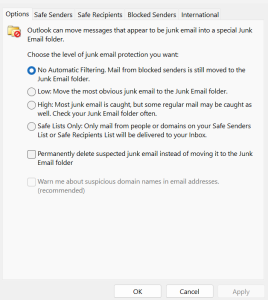
Customizing the Outlook Spam Filter
Users can customize the sensitivity of the Outlook Junk Email Filter. For instance, they can instruct Outlook to delete all suspected junk messages instead of moving them to the Junk E-mail folder. However, this option eliminates the ability to review messages for possible false positives.
Users can also create and add manual updates and algorithms to the Automated Spam System. The easiest way to do this is by right clicking on an Email to activate the “Junk” menu item. From here, the user can white list or black list emails thereby bypassing the automated spam filters for future Emails.
What are User Defined Junk Email Filter Lists
While the Junk Email Filter checks incoming messages automatically, Junk Email Filter Lists let users control what is considered spam. Users can add names, Email addresses, and Domains to these lists so that the Automatic filter is bypassed, either delivering messages you trust, or instantly blocks/moves messages that your don’t trust.
Be careful adding users to the Blocked Senders List, either on purpose or accidently as if the Junk Filter is set to Permanently Delete, this rule will also apply to this list and again Emails will DISAPPEAR.
The lists for this service, include:
Safe Senders List: Email addresses and domain names in the Safe Senders List are never treated as junk email, regardless of the content of the message².
Safe Recipients List: If users belong to a mailing list or a distribution list, they can add the list sender to the Safe Recipients List.
Blocked Senders List: Users can easily block messages from particular senders by adding their email addresses or domain names to the Blocked Senders List.
So where did me Email go ?
In conclusion, the automatic junk filter in Microsoft’s Outlook system is a powerful tool that helps users manage their email more effectively. But a complete understanding of the system is a must to ensure important and valid Emails are not accidently disposed off. If you utilise Microsoft Outlooks Automated SPAM filter, be very certain that you also want the “Permanently delete suspect junk Email” selected as there is no recovery or even signs that this has deleted an Email.